What is an API Group?
An API Group is your organization’s workspace in the Perplexity API Portal. It allows you to:- Manage billing and payment methods for API usage
- Create and control API keys for accessing the Perplexity API
- Invite team members and control their permissions (optional)
- Monitor usage and costs across all your API keys
Prerequisites
Before getting started, make sure you have:- A Perplexity account (sign up at perplexity.ai)
- Admin permissions for billing and API key management
- A credit card ready for payment setup (you won’t be charged initially)
If you’re joining an existing team, you’ll need an invitation from an Admin. Contact your team lead to get access.
Accessing the API Portal
Once signed in, navigate to the left-hand sidebar and expand the API section to access your API group and related settings.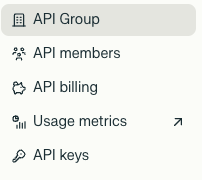
Creating and Managing an API Group
To set up your organization:1
Access API Group Settings
Click API Group in the left sidebar.
2
Complete Organization Details
Fill out your organization’s name, address, and tax details.Fields include: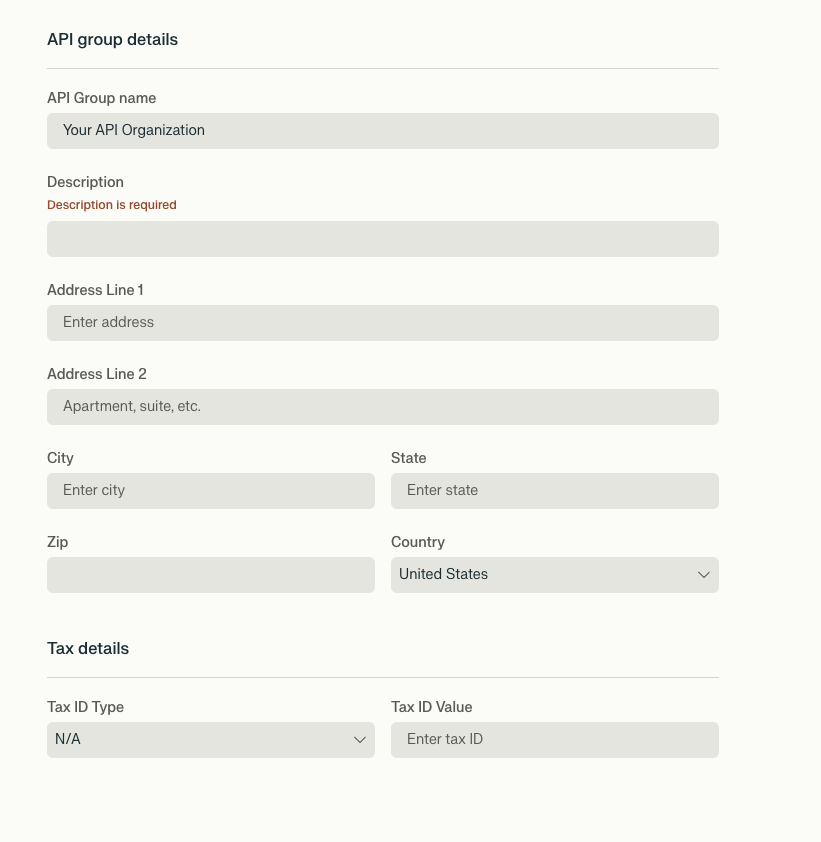
Your organization name and address will appear on invoices and help us support you better.
- Organization name and description
- Address (Line 1, Line 2, City, State, Zip, Country)
- Tax ID
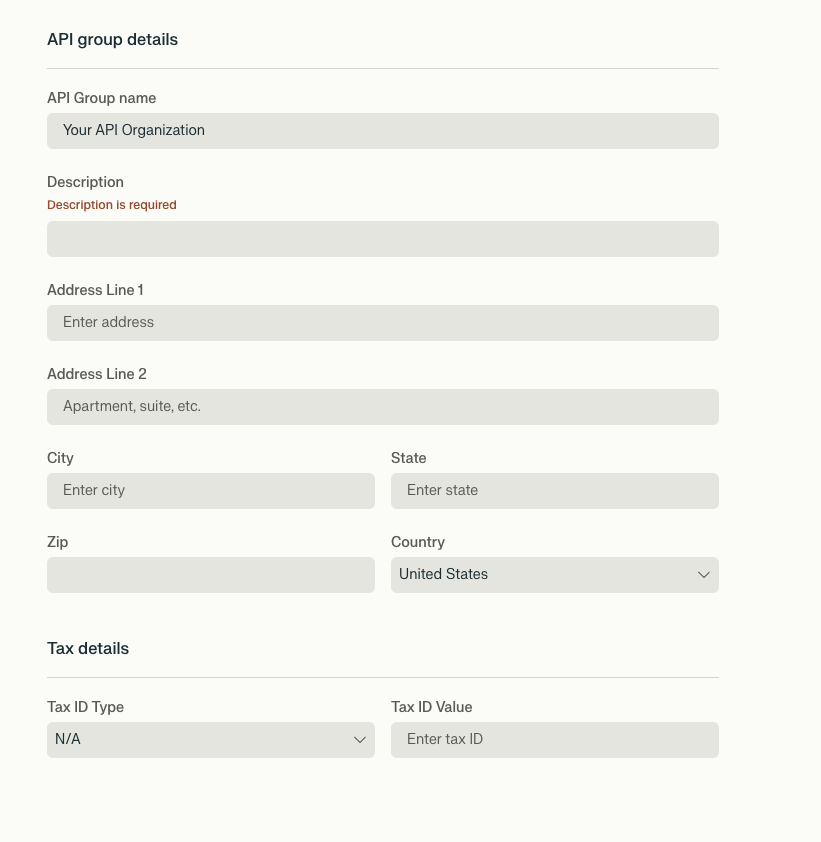
Billing and Payment Methods
How Billing Works
The Perplexity API uses a credit-based billing system:- Credits are purchased in advance and used for API calls
- Different models consume different amounts of credits per request
- Usage is charged based on tokens processed and search queries made
- Automatic top-up can be enabled to avoid service interruptions
See our Pricing page for detailed cost information per model and usage type.
Setting Up Payment
Access Billing Dashboard
Navigate directly to your API billing dashboard to manage payment methods, view usage, and configure billing settings.
1
Navigate to Billing
Go to the API Billing tab in your API Portal.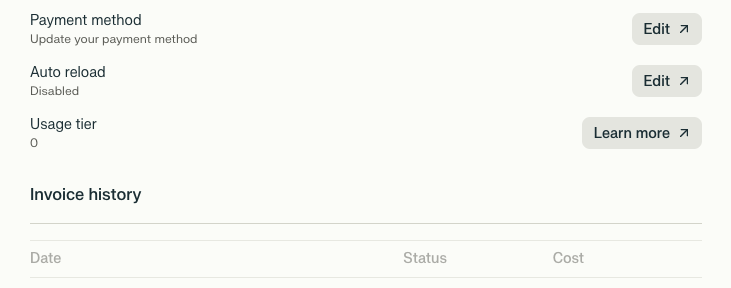
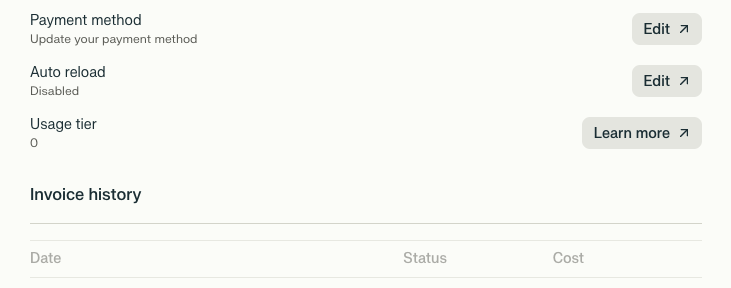
2
Add Payment Method
Click Add Payment Method and enter your credit card information.
This step will not charge your credit card. It just stores payment information for future API usage.
3
Configure Auto Top-Up (Recommended)
Enable automatic credit top-up to avoid service interruptions.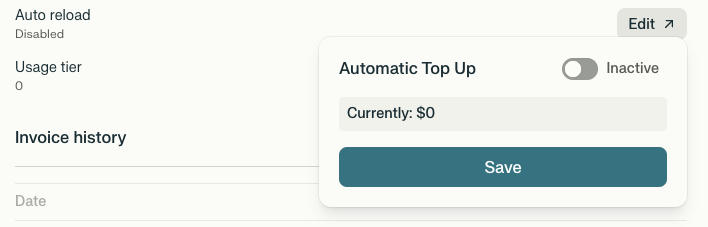
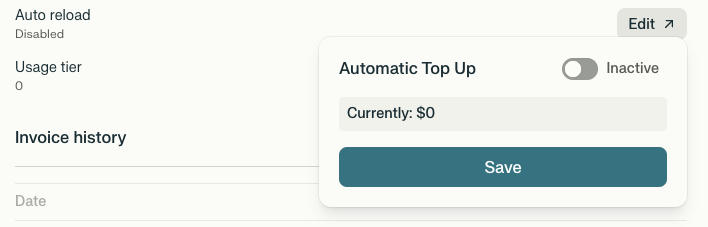
Managing API Keys
What are API Keys?
API keys are your credentials for accessing the Perplexity API. Each key:- Authenticates your requests to the Perplexity API
- Tracks usage and billing for cost attribution
- Can be revoked or regenerated for security purposes
- Should be kept secure and never shared publicly
You’ll need to include your API key in the Authorization header of every API request:
Authorization: Bearer YOUR_API_KEYCreating an API Key
1
Navigate to API Keys
Go to the API Keys tab in your API Portal.
2
Generate New Key
Click + Create Key to generate a new API key.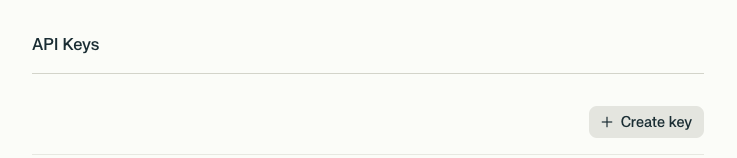
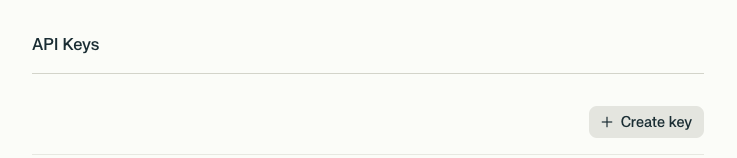
3
Secure Your Key
Copy and securely store your API key immediately.
Adding and Managing Members
Admins can invite team members to the organization with specific roles: Admin or Member.Adding a Member
1
Initiate Member Invitation
Click + Add Member.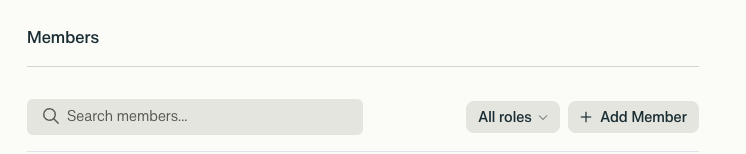
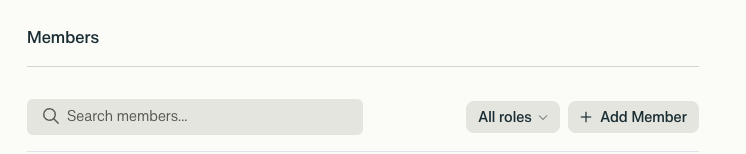
2
Enter Member Details
Enter the user’s email address and click Invite.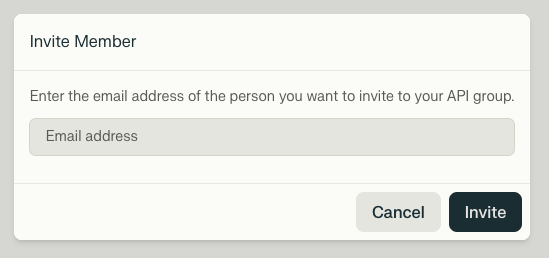
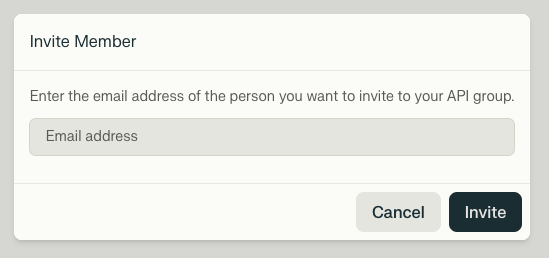
3
Member Receives Invitation
The invited user will receive an email with a link to join your group.
Once they accept, they’ll appear in your member list with their assigned role.
Filtering Members by Role
Use the dropdown to filter your list of team members by role.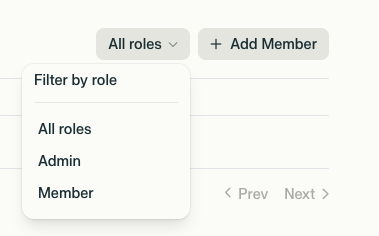
Roles
- Admin: Full access to invite/remove members, manage billing, and view usage data.
- Member: Can view usage and account limits but cannot modify settings.
Viewing Usage Metrics
All members can view API usage by selecting Usage Metrics from the sidebar. Features include:- Total API call trends over time
- Breakdown by API model and key
- Optional date range filters
Usage metrics help you monitor API activity and optimize for cost or performance.
Tracking Spend Per API Key
You can track billing for each of your API keys by following these steps:1
Navigate to Usage Metrics
Navigate to the API section of your Settings and click on Usage Metrics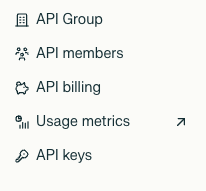
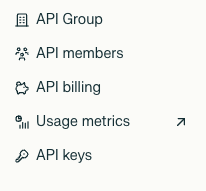
2
Access Invoice History
Select Invoice history > Invoices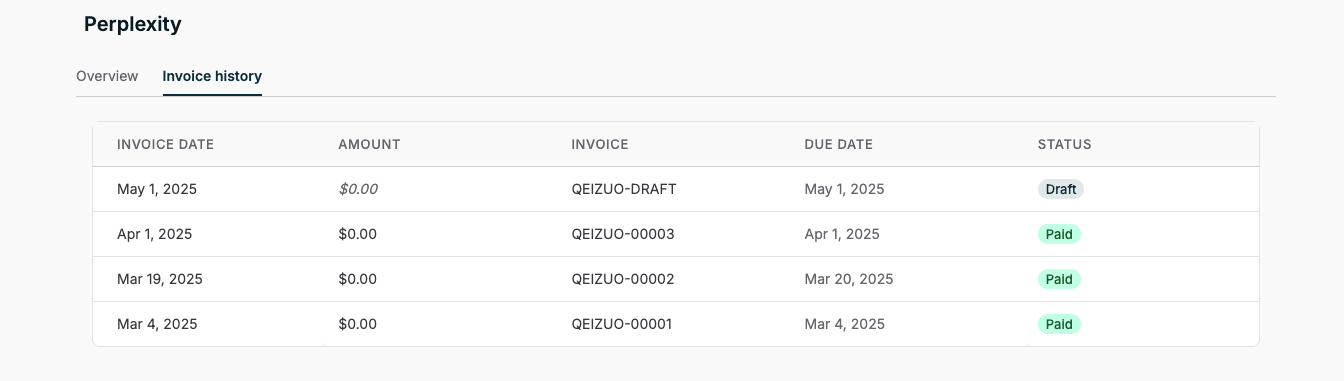
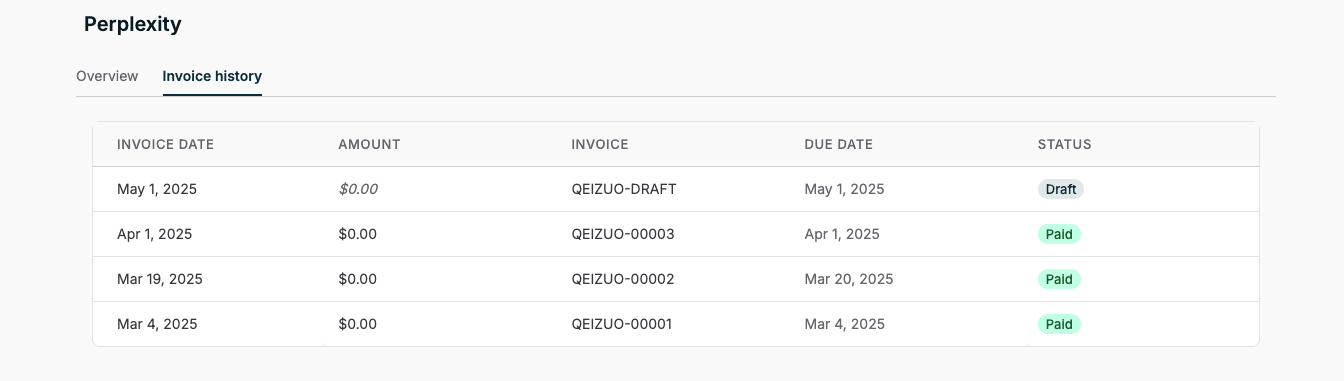
3
View Invoice Details
Click on any invoice to view details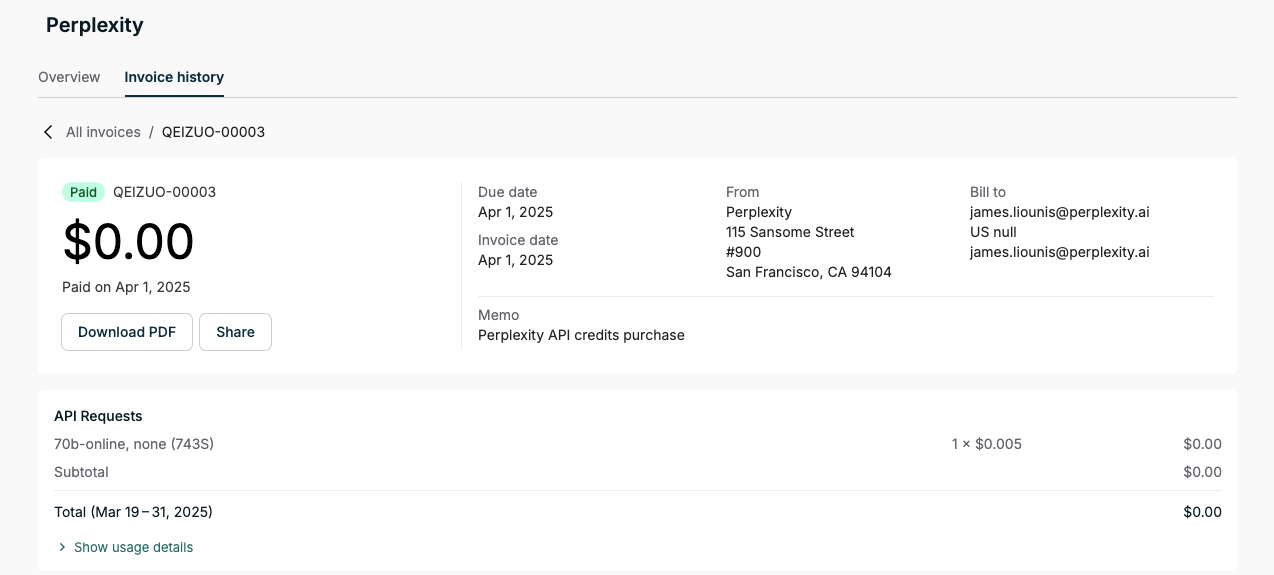
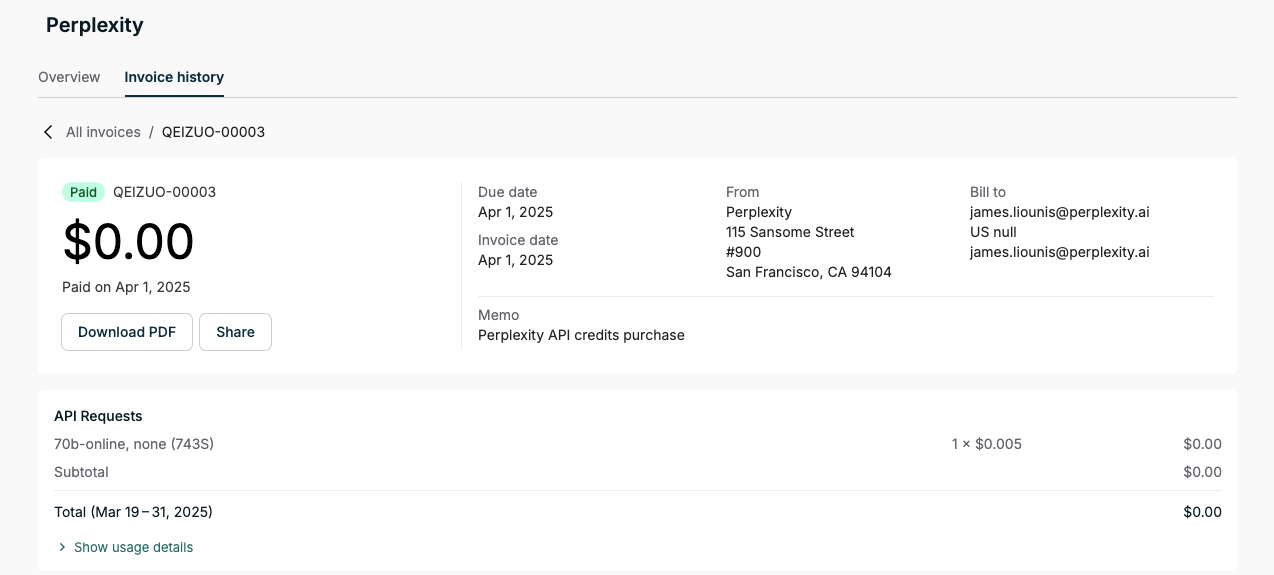
4
Identify API Key Charges
Each item from the total bill will have a code at the end (e.g., pro (743S))
- The 4 characters in parentheses are the last 4 characters of your API key